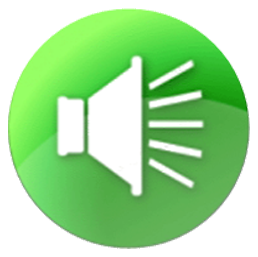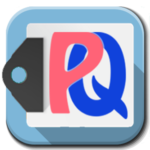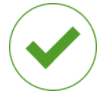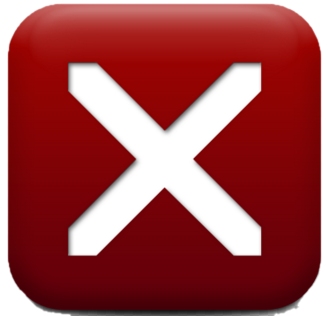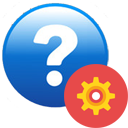AnyOneCanRead®
Phonics Read-Along “Daily Living” Sentences:
Instructions for student use
Return to Phonics Read-Along “Daily Living” Sentences for Students – SET ONE
Return to Phonics Read-Along “Daily Living” Sentences for Students – SET TWO
Return to Phonics Read-Along “Daily Living” Sentences for Students – SET THREE
Return to Phonics Read-Along “Daily Living” Sentences for Students – SET FOUR
Return to Phonics Read-Along “Daily Living” Sentences for Students – SET FIVE
Return to Phonics Read-Along “Daily Living” Sentences for Students – SET SIX
Return to Phonics Read-Along “Daily Living” Sentences for Students – SET SEVEN
Return to Phonics Read-Along “Daily Living” Sentences for Students – SET EIGHT
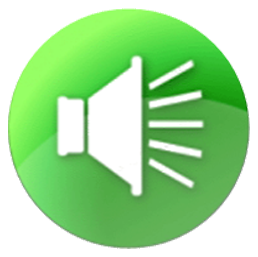 Simple Instructions: 1) Make sure that your speakers are on.
Simple Instructions: 1) Make sure that your speakers are on. 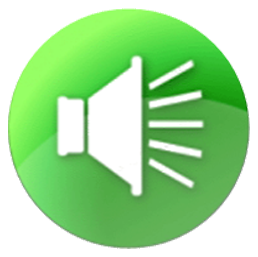
 2) There are many sentences in the read-along. They are “randomly designed” sentences about “daily-living” topics (in the home, at school, etc.). They include many words that the beginning reader would never be expected to READ yet, but that should be generally known in their SPOKEN conversation; therefore, you will see in a moment that the sentences are READ TO the student. We have carefully targeted certain red words in the sentences, that will be used to expose the student to the process by which they will learn to decode (successfully sound-out words for word RECOGNITION), and thus eventually turn a new unrecognized word into an instantly recognized “sight” (“reflex”) word. For each sentence in the read-along, have the student click on the green speaker button at the BEGINNING of the sentence (NOT the speaker button at the END of the sentence).
2) There are many sentences in the read-along. They are “randomly designed” sentences about “daily-living” topics (in the home, at school, etc.). They include many words that the beginning reader would never be expected to READ yet, but that should be generally known in their SPOKEN conversation; therefore, you will see in a moment that the sentences are READ TO the student. We have carefully targeted certain red words in the sentences, that will be used to expose the student to the process by which they will learn to decode (successfully sound-out words for word RECOGNITION), and thus eventually turn a new unrecognized word into an instantly recognized “sight” (“reflex”) word. For each sentence in the read-along, have the student click on the green speaker button at the BEGINNING of the sentence (NOT the speaker button at the END of the sentence). 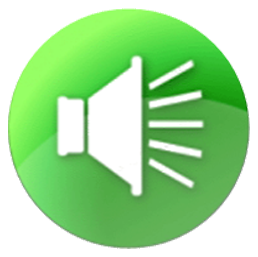
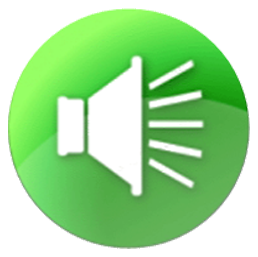 3) The sentence will be read out-loud to the student. When the voice reaches the red-colored word, it will stop reading the sentence. (It is possible that the very first word might be a red word, so clicking on that red word will be required before any read-out-loud occurs.)
3) The sentence will be read out-loud to the student. When the voice reaches the red-colored word, it will stop reading the sentence. (It is possible that the very first word might be a red word, so clicking on that red word will be required before any read-out-loud occurs.) 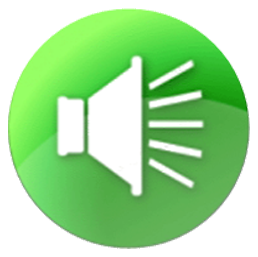
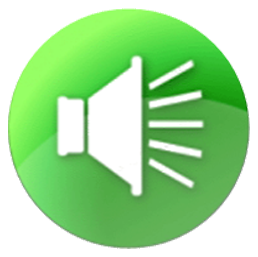 4) At this point, the student must click on the red word. The word will pop up in a box. The student mouse-clicks (or touches, if using a touchscreen) the word until s/he reaches the point where each letter’s sound has been spoken, and then the complete word has been spoken. At this point, the read-aloud voice will continue reading the rest of the sentence. (In some cases, there may be more than one red word in a sentence. At each red word, the read-aloud voice will stop reading out loud.) Always encourage the student to, OUT LOUD, come back to the red word after the sentence has been fully read, and replicate the red word’s individual letter sound-outs, themselves. They may want to click on the red word once again for help with this. This is crucial for them to practice as much as possible.
4) At this point, the student must click on the red word. The word will pop up in a box. The student mouse-clicks (or touches, if using a touchscreen) the word until s/he reaches the point where each letter’s sound has been spoken, and then the complete word has been spoken. At this point, the read-aloud voice will continue reading the rest of the sentence. (In some cases, there may be more than one red word in a sentence. At each red word, the read-aloud voice will stop reading out loud.) Always encourage the student to, OUT LOUD, come back to the red word after the sentence has been fully read, and replicate the red word’s individual letter sound-outs, themselves. They may want to click on the red word once again for help with this. This is crucial for them to practice as much as possible. 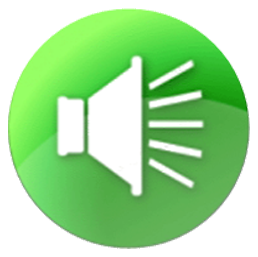
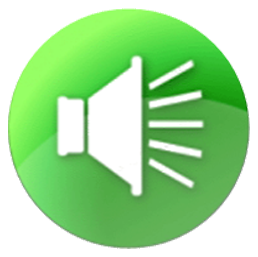 5) NOW that the sentence has been completed, the student may click on the green speaker button at the END of the sentence, if s/he wants to do so (optional). The sentence will now be read out-loud withOUT stopping on the red words. Further, as each word is read, it will pop up in a box in its fully-“Pcued” state, to further encourage the brain to become comfortable with this VISUAL element of the sound-out process. (You’ll note that with the beginning speaker button, as each word was read to you, a green highlight was in place, not a fully-Pcued word in a pop-up box.) The reason the button at the end of the word is included in the sentences is more with the ESL student in mind, to double-check that they read the entire sentence correctly, in this new language to them. But the end speaker button can be valuable for anyone, as long as it is utilized ONLY AFTER READING through the passage first, and clicking through all of the red words to develop the decoding skills that are so critical for building reading-excellence.
5) NOW that the sentence has been completed, the student may click on the green speaker button at the END of the sentence, if s/he wants to do so (optional). The sentence will now be read out-loud withOUT stopping on the red words. Further, as each word is read, it will pop up in a box in its fully-“Pcued” state, to further encourage the brain to become comfortable with this VISUAL element of the sound-out process. (You’ll note that with the beginning speaker button, as each word was read to you, a green highlight was in place, not a fully-Pcued word in a pop-up box.) The reason the button at the end of the word is included in the sentences is more with the ESL student in mind, to double-check that they read the entire sentence correctly, in this new language to them. But the end speaker button can be valuable for anyone, as long as it is utilized ONLY AFTER READING through the passage first, and clicking through all of the red words to develop the decoding skills that are so critical for building reading-excellence. 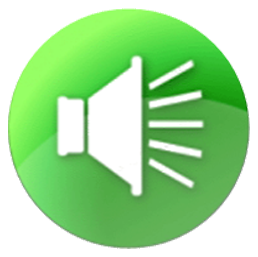
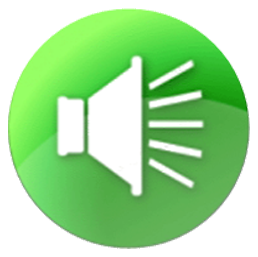 6) Move on to the next sentence.
6) Move on to the next sentence.